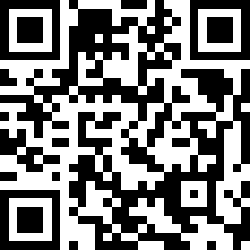服务器配置
1. ssh
1.1 安装open ssh
apt install openssh-server
/etc/init.d/ssh restart
vim /etc/ssh/sshd_config # 根据需要修改1.2 生成密钥
ssh-keygen生成公钥、私钥, 公钥放在服务器改名为authorizedkeys, 私钥放在客户端
1.3 修改密钥权限
chmod 700 ~/.ssh
chmod 600 ~/.ssh/authorized_keys2. nginx & let’s encrypt
2.1 Ref
https://www.nginx.com/resources/wiki/
https://github.com/certbot/certbot
2.2 安装nginx
add-apt-repository -y ppa:nginx/stable
apt update
apt install nginx2.3 查看nginx安装的模块
nginx -V
ls /usr/lib/nginx/modules # 可选方式2.4 配置/etc/nginx/nginx.conf
查看bitbucket仓库
2.5 配置nginx server
删除/etc/nginx/sites-available/default /etc/nginx/sites-enabled/default
添加/etc/nginx/sites-available/yourdomain, 查看bitbucket仓库
2.6 建立软链接
ln -s /etc/nginx/sites-available/yourdomain /etc/nginx/sites-enabled/yourdomain
2.7 启动nginx
service nginx start或nginx -s start
2.8 签发证书
apt install software-properties-common
add-apt-repository ppa:certbot/certbot
apt update
apt install python-certbot-nginx
certbot --nginx certonly # if error, next
certbot --authenticator standalone --installer nginx -d example.com --pre-hook "service nginx stop" --post-hook "ser vice nginx start"2.9 配置证书到站点
在/etc/nginx/sites-available/yourdomain里
listen 443 ssl;
listen [::]:443 ssl;
ssl_certificate /etc/letsencrypt/live/yourdomain/fullchain.pem;
ssl_certificate_key /etc/letsencrypt/live/yourdomain/privkey.pem;2.10 自动更新证书
crontab和certbot renew. 由于Cloudflare有HTTP Proxy, 域名对应IP非原始IP, 故无法自动更新, 需要先取消代理, 再更新
2.11 撤销删除证书
certbot revoke --cert-path /etc/letsencrypt/live/CERTNAME/cert.pem
certbot delete --cert-name example.com3. 配置mail
3.1 设置DNS记录
3.2 安装Postfix
apt update
apt install postfix安装时选择Internet Site, 之后System mail name填写yourdomain
3.3 查看Postfix配置
postconf可以查看所有配置, 如postconf mail_version查看版本, postconf mail_spool_directory查看邮件保存位置
3.4 修改AWS Security Groups
Edit inbound rules添加SMTP TCP 25端口
3.5 测试
echo "Test mail" | sendmail [email protected]
3.6 用Nginx代理邮件
https://www.nginx.com/resources/admin-guide/mail-proxy/
https://www.nginx.com/resources/wiki/start/topics/examples/imapauthenticatewithapachephpscript/
4. jupyter
4.1 Install
pip3 install jupyter
4.2 Change config
jupyter notebook --generate-config # This will generate a file ~/.jupyter/jupyter_notebook_config.py
vim ~/.jupyter/jupyter_notebook_config.pygenerate passwd:
ipython
from notebook.auth import passwd
passwd()Create dir: mkdir Jupyter
Change ip, port, password and so on:
c.NotebookApp.ip = '127.0.0.1'
c.NotebookApp.port = '10010'
c.NotebookApp.password = 'yourpasswd'
c.NotebookApp.notebook_dir = '/home/username/Jupyter' # If use relative path, just Jupyter4.3 Run
jupyter notebook
4.4 Nginx 反向代理
上述运行之后的jupyter只能在本地浏览器打开, 因为ip配置的是127.0.0.1而不是0.0.0.0, 端口号10010也没有在aws安全组策略中开启
有意这样做的原因是想利用Nginx反代指向jupyter, 这样可以使用80端口.
其中需要注意的一点是在配置文件里添加:
c.NotebookApp.allow_origin = 'http://yourdomain'
c.NotebookApp.allow_remote_access = True
c.NotebookApp.trust_xheaders = True之后 jupyter notebook &> /dev/null & 后台运行jupyter
Nginx反向代理配置可以从Bitbucket仓库获得, 注意代理中添加的 WebSocket support 相关配置
4.5 Install kernels
Please Refer to https://github.com/jupyter/jupyter/wiki/Jupyter-kernels
for example:
pip3 install octave_kernel
python -m octave_kernel.install5. VPN
5.1 Install
wget https://git.io/vpnsetup -O vpnsetup.sh && sudo \
VPN_IPSEC_PSK='your_ipsec_pre_shared_key' \
VPN_USER='your_vpn_username' \
VPN_PASSWORD='your_vpn_password' sh vpnsetup.shCan also edit pre shared key, username, password in vpnsetup.sh
Then edit inbound rule, add 500,4500 port.
5.2 Clients
Ubuntu: https://github.com/nm-l2tp/network-manager-l2tp
git clone https://github.com/nm-l2tp/network-manager-l2tp.git
cd network-manager-l2tp
apt install autoconf autogen intltool
apt install libglib2.0-dev
apt install ppp-dev
./autogen.sh
./configure \
--disable-static --prefix=/usr \
--sysconfdir=/etc --libdir=/usr/lib/x86_64-linux-gnu \
--libexecdir=/usr/lib/NetworkManager \
--localstatedir=/var \
--with-pppd-plugin-dir=/usr/lib/pppd/2.4.7
make5.3 Uninstall
https://github.com/hwdsl2/setup-ipsec-vpn/blob/master/docs/uninstall.md
6. 配置Docker
6.1 Docker Hub
Create a repo in docker hub
6.2 Source file
Create a repo in bitbucket
6.3 Webhook
Add webhook to docker hub repo.
6.4 Pull & Run
docker pull username/repo
docker run -p 80:80 -p 443:443 -dit username/repo6.5 Other command
docker ps
docker ps -a
docker images -a
docker attach $ID
docker stop $ID7. MOTD
7.1 Install fortune and cowsay
apt install fortune
apt install fortunes
apt install cowsay7.2 Change motd
vim /etc/update-motd.d/999-fortune
Add:
#!bin/sh
/usr/games/fortune | /usr/games/cowsayThen: chmod 755 /etc/update-motd.d/999-fortune
To test: run-parts /etc/update-motd.d
8. Shadowsocks
8.1 Install
apt install python-pip
pip install shadowsocks8.2 Run
sudo ssserver -c shadowsocks.conf -d start